Setup Accounts Additional Forms
HELP: Setup Account(s)
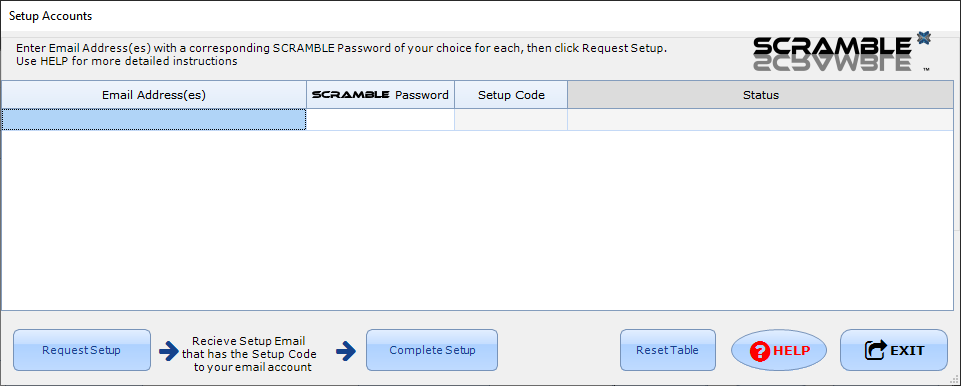
The Setup Account(s) form is used to add your existing email accounts to SCRAMBLE on a specific device. By setting up an email account in SCRAMBLE you are able to read any SCRAMBLED messages that you have received to that email account and if you have purchased a subscription to SCRAMBLE you are also able to create and send SCRAMBLED messages of your own. SCRAMBLE does not access any other email in the email account and only acts on SCRAMBLED messages. The SCRAMBLED messages are also filed in a subfolder under your Inbox to eliminate the clutter they could cause for other non-SCRAMBLED emails.
SCRAMBLE is different from other encrypted email applications because it sends and received all SCRAMBLED messages through your own email account that you already have and none of your SCRAMBLED messages ever resides in a CYPHYX cloud. CYPHYX only provides the conduit for you to authorize access for the receiver of SCRAMBLED messages you create. Your privacy is protected and the anonymity of your receiver is also protected.
Steps to Setup Accounts
The steps to setup your email account in SCRAMBLE are as follows;

- Enter the email address into the table while also entering a SCRAMBLE password you wish to use with that email address when logging into SCRAMBLE. You can enter as many email addresses and SCRAMBLE passwords as you need in order to use those email addresses in SCRAMBLE.
- Click "Request Setup" to process the table. This will cause SCRAMBLE to send a Setup Email to each address in the table with a Setup Code that will be needed in the next step.
- Once the Setup Email is received, you then enter the SCRAMBLE password you originally entered for the email address along with the Setup Code from the Setup Email you received to the email address.
- Now you click "Complete Setup" to verify ownership of the email address.
- If verification is successful, then depending on the service provider for the email address you will either be prompted to authorize access or to provide the username and password for the email account. This is used by SCRAMBLE to retrieve an SCRAMBLE messages received and if you have a subscription to send any messages you create.
- Once all email addresses have been verified and access setup or authorized, if this is the first time setting up this device you will be prompted for the Secure Content Lock for this device to secure the data stored on this device. This is a password you create that is only stored locally and is never transmitted to anyone. You will also be asked for a "hint" for this password to assist in case you forget or misplace the password you create.
- With the steps above complete you are now ready to use SCRAMBLE with the email addresses you setup and can now "Return to Logon" where you can now logon to any of the email addresses you configured using the passwords you created.
These steps need to be done on every device where you wish to use a specific email address in SCRAMBLE.
Setup Account(s) Buttons
 |
The "Request Setup" button causes the Email Addresses entered to be sent for verification with the CYPHYX Cloud. This process causes a Setup Email to be sent to each email address. This Setup Email contains a Setup Code that is used to verify ownership of the email address. The email addresses are not kept and are only used in this step to send the Setup Email. |
 |
The "Complete Setup" button causes those email addresses where the SCRAMBLE password and Setup Code have been entered to be verified. If an email address is verified then depending on the service for the email address you will be presented with a method to authorize access for SCRAMBLE to the account for this email address. For Google (Gmail) and Microsoft (Office365, Live.com, MSN, etc...) this will appear as a prompt from those services to authorize this access with a few clicks. For private email services you will be prompted to enter your username and password for the account that will be encrypted and stored only on the device. |
 |
This button will clear out the table above and remove all pending requests. This allows you to start over clean when requesting setup of accounts. |
 |
This button closes the Setup Account(s) form and exits to the SCRAMBLE Logon. |